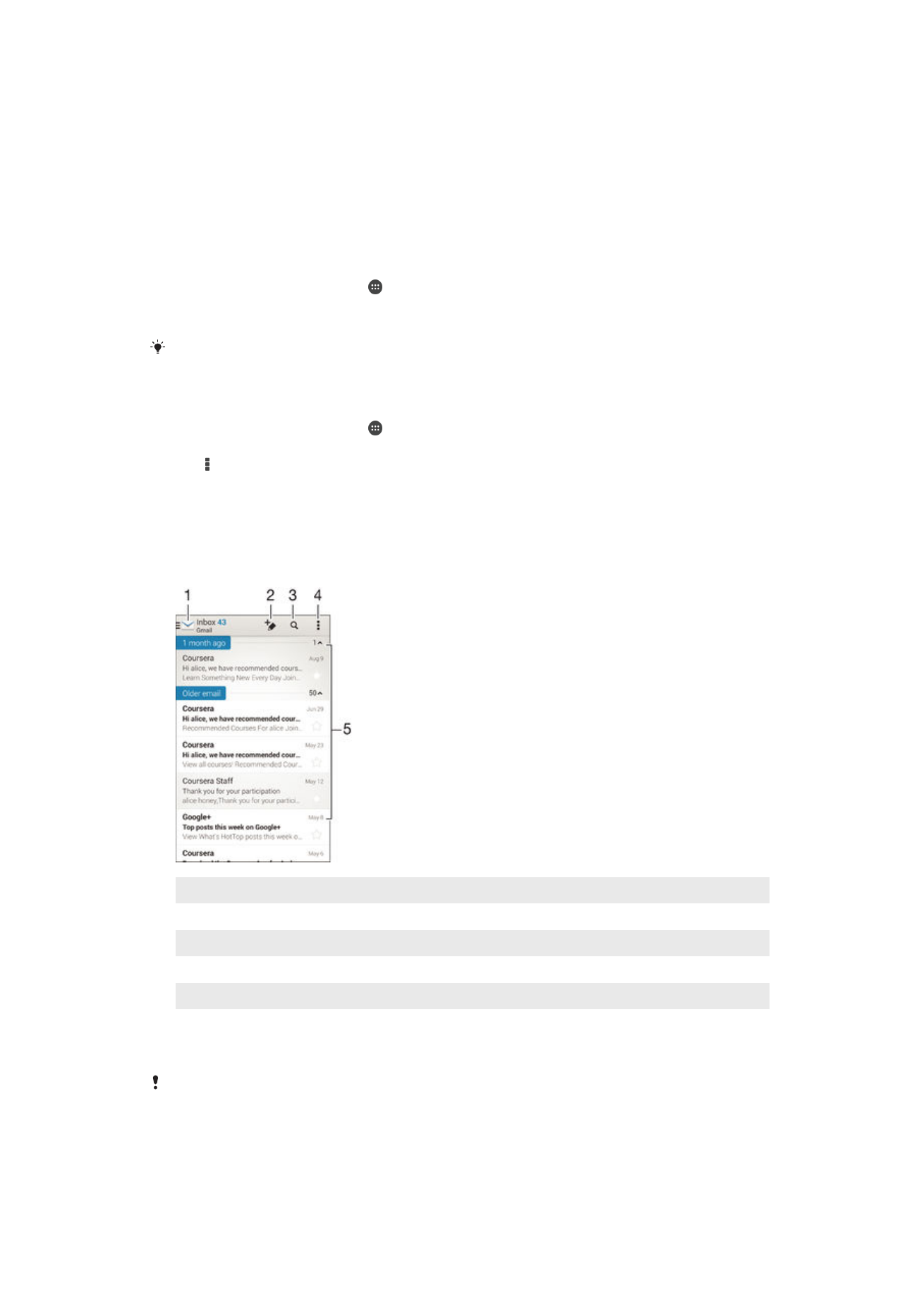
Setting up email
Use the email application in your device to send and receive email messages through
your email accounts. You can have one or several email accounts at the same time,
including corporate Microsoft Exchange ActiveSync accounts.
To set up an email account
1
From your Homescreen, tap .
2
Find and tap
Mail.
3
Follow the instructions that appear on the screen to complete the setup.
For some email services, you may need to contact your email service provider for information
on detailed settings for the email account.
To add an extra email account
1
From your Homescreen, tap .
2
Find and tap
Mail.
3
Tap , then tap
Settings > Add account.
4
Enter the email address and password, then tap
Next. If the settings for the email
account cannot be downloaded automatically, complete the setup manually.
5
When you are finished, tap
Next.